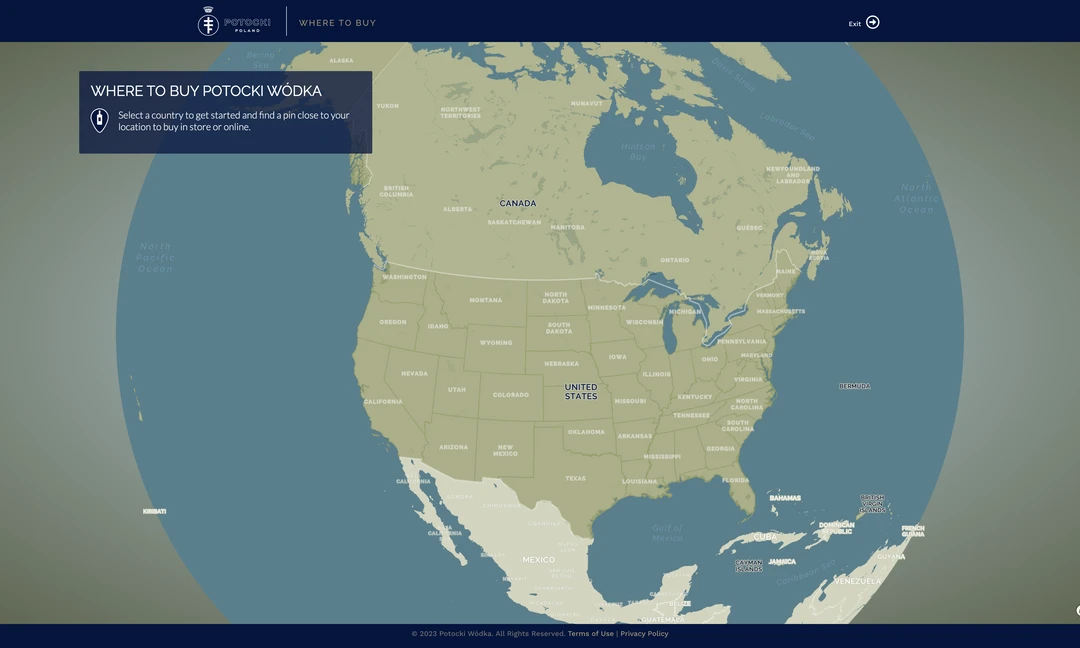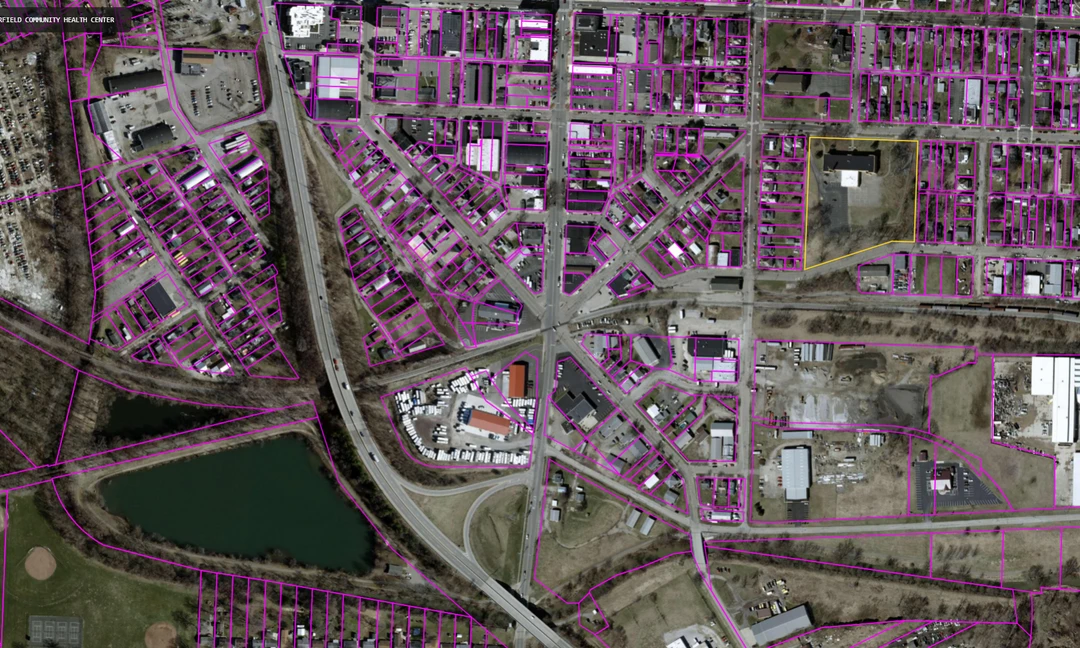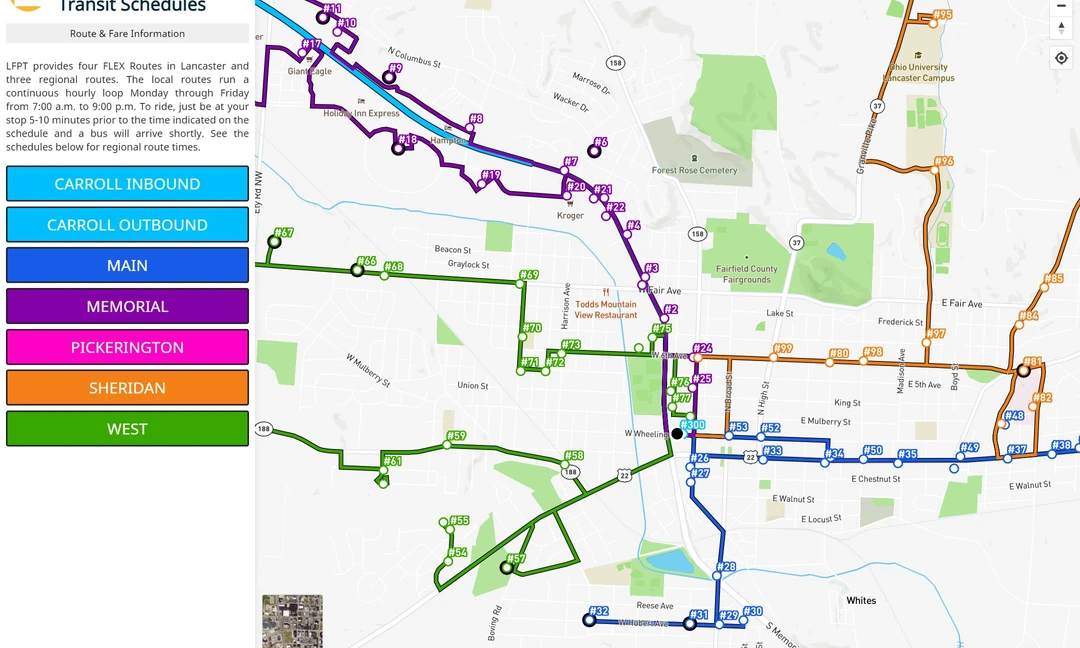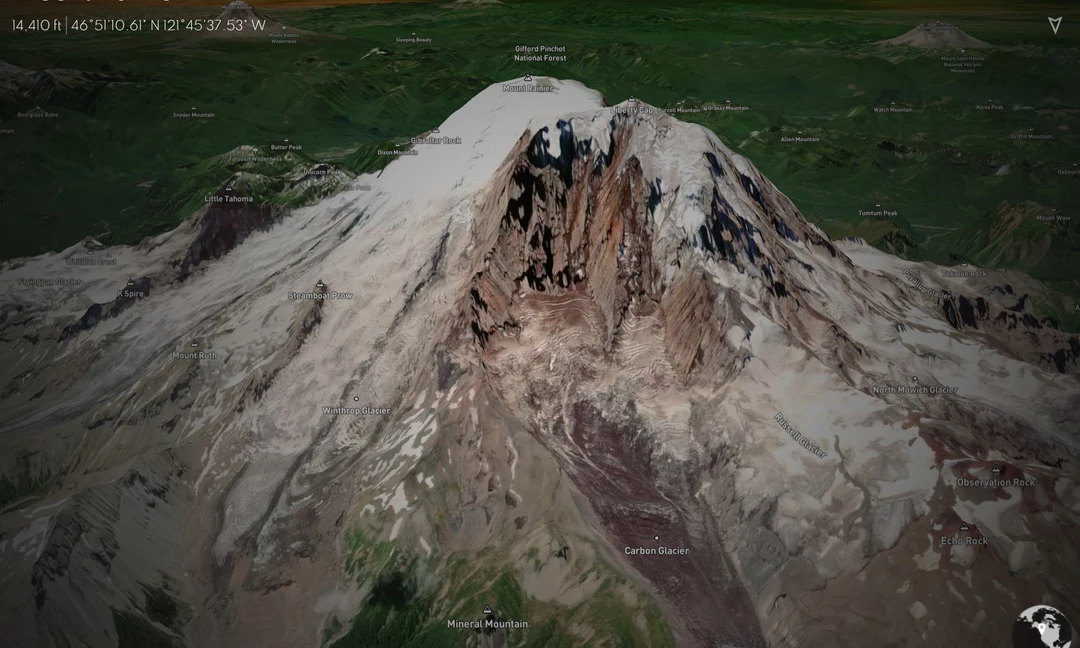Highlighting Features in Mapbox GL JS
A Comparison of Filter and Feature-State
Creating a hover effect is a great way to add interactivity to web maps. In mapbox-gl there are two main methods to accomplish this feature: setFeatureState() and setFilter(). Up until now (late 2019) I had been using the setFilter method to create a highlight and hover effect for my production web maps. These maps relied on vector-tiles generated by Mapbox, which (at the time) did not contain unique feature IDs and therefore did not work with the feature-state method.
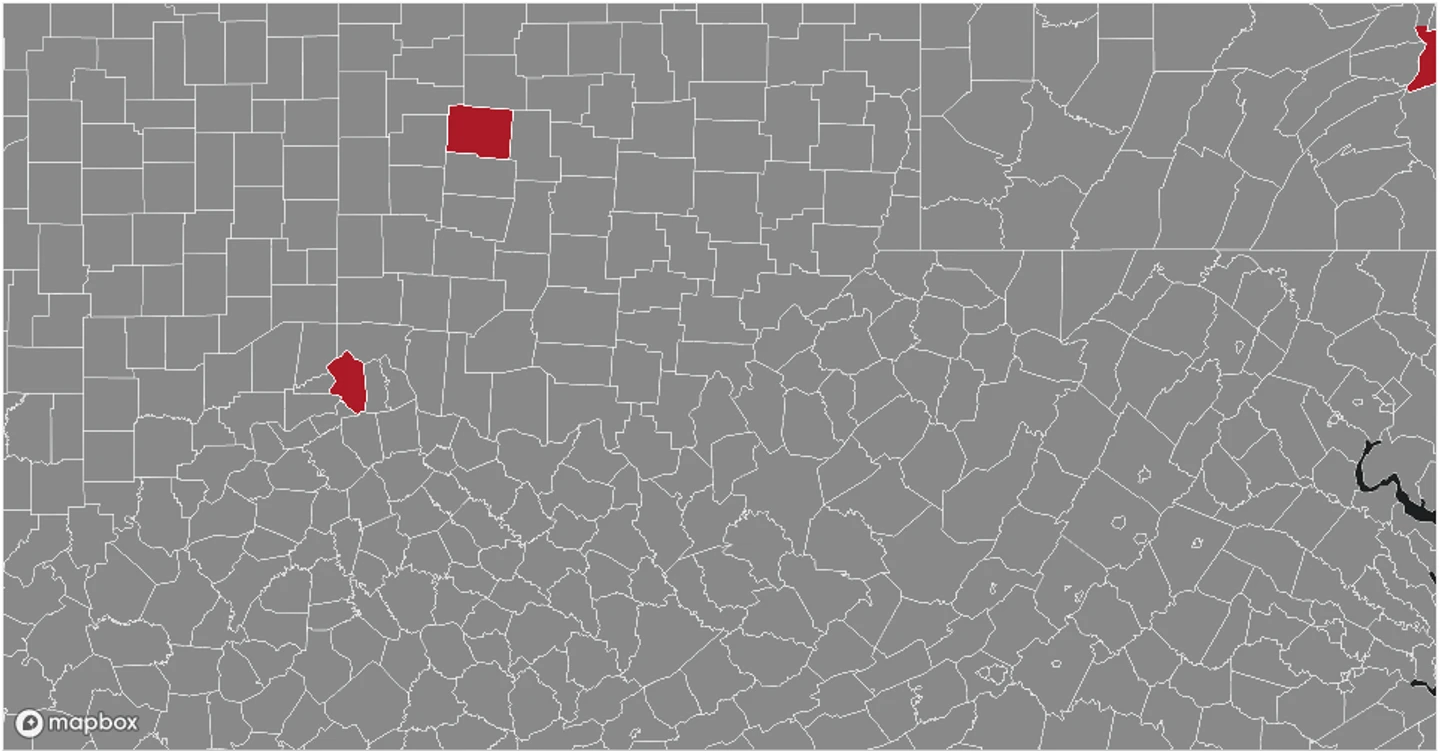 Errors in the Mapbox hover effect using tiles built in Mapbox. See this bl.ocks example.
Errors in the Mapbox hover effect using tiles built in Mapbox. See this bl.ocks example.
In my current setup, the setFilter method works by adding a copy of the active layer to the map. To achieve the highlight effect the layer filter is set to a unique field of the layer from the clicked or moused-over feature. An example of this method is shown in the map below.
A map with the setFilter method.
Although this method works, if the user moves quickly across the map, the filter takes a few seconds to ‘catch-up’. If this method is used just for highlighting clicked features, this lag may not be noticeable, however it is not well suited for a hover effect.
In the fall of 2019 the my production setup moved to self-hosted vector tiles, so this seemed like a perfect opportunity to test out the feature-state method. This method works similar to the filter method in that a duplicate layer is again added to the map. The duplicate layer is added to avoid having to create feature-state paint properties in all the map layers - the highlight layer is set to transparent and only highlighted on hover.
A map with the setFilter method.